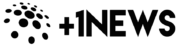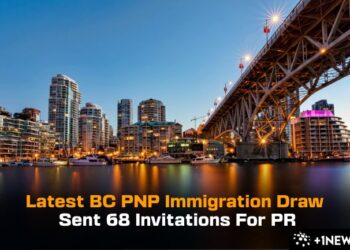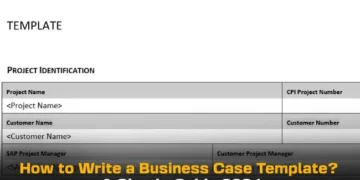The Immigration, Refugee, and Citizenship Canada (IRCC) has introduced a new multi-factor authentication (MFA) system to protect your IRCC account from unauthorized access. As of July 31, 2023, the new IRCC GCKey Multi-Factor Authentication is in effect.
Starting today, Each time you use GCKey to access your account, you’ll need to use a multi-factor authentication method to confirm your identity. This mandatory step helps protect your personal information by preventing unauthorized access to your account.
Let’s explore what MFA means for you and how to set it up.
Jump to:
What is IRCC Multi-Factor Authentication?
IRCC Multi-Factor Authentication (MFA) is a security feature that adds an extra layer of protection to your IRCC account.
With MFA, you’ll need to provide a second form of verification, ensuring that only you can access your account.
Who Needs to Set Up the New IRCC GCKey Multi-Factor Authentication?
You must use multi-factor authentication if you’re signing in to your account with GCKey only. But if you use the Sign-In Partner option, it’s not necessary.
The IRCC accounts that need MFA with GCKey are:
- IRCC Secure Account
- Authorized Paid Representatives Portal
- Employer Portal
- Provincial and Territorial Partner Portal
- Designated Learning Institutions Portal
- Provincial and Territorial Public Health Authority Portal
- Partner Portal (for the Visa Application Centre Portal and the Validation Portal)
How to Register for MFA?
After you log in to your account, you will be prompted to register for multi-factor authentication. Here’s how it works.
Step 1: Sign in or Create an Account with GCKey
To get started with multi-factor authentication, sign in to your account or create a new one using GCKey.
Step 2: Choose Your Authentication Method You have three options to choose from:
You can easily set up the new multi-factor authentication using one of the following methods:
Method 1: Use Your Smartphone or Tablet (Recommended)
This is the recommended method of authorization by IRCC. For this method, you need to download a free authenticator application on your smartphone or tablet. Follow these steps:
- Log in to your GCKey account.
- After login, you’ll be prompted to provide your email address or register a device for multi-factor authentication.
- Choose to register your device (tablet or smartphone).
- Scan the QR code or enter the secret key provided by the authenticator app to generate a 6-digit passcode.
- Enter the 6-digit passcode on the registration page.
- Click “Continue” to confirm your multi-factor authentication method. Rest assured that no personal information is shared between the third-party application and the Government of Canada.
Method 2: Use Your Desktop or Laptop
For this method, you’ll need an authenticator application on your desktop or laptop. Here’s what to do:
- Log in to your GCKey account.
- After login, you’ll be prompted to provide your email address or register a device for authentication.
- Choose to register your device (Desktop or Laptop).
- Enter the secret key in the authenticator app on your computer.
- Enter the 6-digit passcode from the authenticator app on the registration page.
- Click “Continue” to confirm your multi-factor authentication method. Remember, no personal information is shared between the third-party application and the Government of Canada.
Method 3: Using an Email Address
- Sign in to your GCKey account.
- You’ll be prompted to register an email address or device for multi-factor authentication.
- Enter your email address and click “Continue.”
- IRCC will email you a 6-digit passcode.
- Input this passcode on the GCKey screen and select “Continue” to confirm your authentication.
Step 3: Save Your Recovery Codes
After confirming your multi-factor authentication method, IRCC will provide you with 5 recovery codes. Keep these codes safe and accessible in case you lose or damage your device or need to reinstall the authenticator app.
Resetting or Recovering GCKey Multi-Factor Authentication
If you need to reset or recover your multi-factor authentication, follow these steps:
- Sign in to your GCKey with your credentials.
- When prompted for your MFA code, choose “Recover account.”
- Enter one of the recovery codes that you saved during the initial setup.
- To modify your device or authentication method, choose “Change your two-factor authentication.”
a) You’ll be prompted to configure multi-factor authentication again.
b) The IRCC will provide new recovery codes; save them securely.
Remember, if you lose your recovery codes, you’ll need to create a new account. So, keep them safe and secure at all times!
Getting Help with IRCC GCKey MFA
If you encounter any issues during the setup process, don’t worry; help is available. You can contact the GCKey Service Desk for technical assistance using the provided toll-free contact numbers:
- Canada and the United States: 1-855-438-1102
- Text telephone (TTY/TDD): 1-855-438-1103
- Outside Canada and the United States: 1-800-2318-6290
Related Posts: